Home · Book Reports · 2018 · Practical Vim 2E
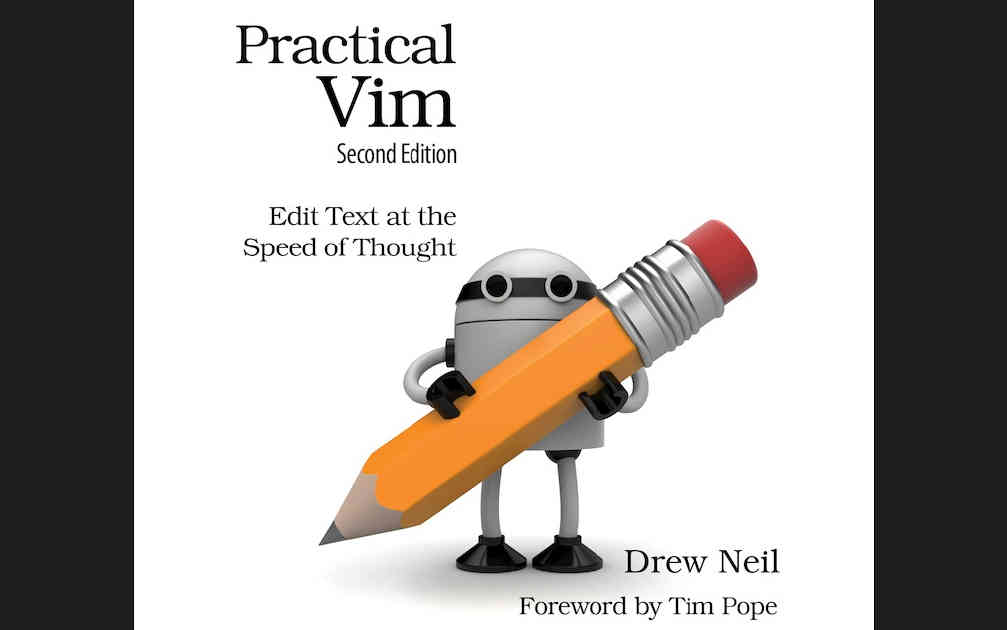
- Author :: Drew Neil
- Publication Year :: 2016
- Read Date :: 2018-06-01
- Source :: practical_vim_2E.pdf
designates my notes. / designates important.
Thoughts
Right off the bat Drew tells you not to read the book linearly, to pick at it here and there. I read it linearly. It is set up like a cookbook, which I normally don’t like at all, but there was enough elaboration with each tip and the similar tips were grouped together. Not a particularly easy task since there are so many ways you might get to the same solution with vim, none being the ‘right’ way.
Though I didn’t take the advice and read it cover to cover, I did do it slowly, over about two weeks. I tried to pick a few things that I wanted to integrate and made a point of consciously using them for a few days; many of the habits stuck. This is the best way to learn vim, bit by bit. Learn one new thing a day, or a week, and, eventually, you’ll have attained mastery, or at least competence.
On top of this strategy, I also have a list of all the stuff I’d eventually like to integrate as second nature. This prevents me from ever getting to the point where I become comfortable without having to be constantly looking for new tips. This book would be great to poke around in, there will always be something new, or at least will lead you to a more advanced understanding of something old, but I rather prefer my making one pass and compiling a TODO list. I’ll probably go through the book again though, maybe even before my list is empty.
The other key thing to realize is, reading alone is not enough. You get good at vim the same way you get to Carnegie Hall; practice, practice, practice! You should always try out new and interesting ways of doing things. By having a scratch file to work with, which apparently are available online to follow the book exactly, though I simply made up my own examples, you can fiddle with new commands without wrecking a real project.
All in all, when you hear people online saying that this is THE vim book, I think they are right. This book is highly recommended; I was very pleased with it.
My list of random stuff I want to learn:
-
gU = make all uppercase was one I had been lacking
-
Tim Pope’s commentary.vim plugin provides a good example.[4] This adds a command for commenting and uncommenting lines of code in all languages supported by Vim. The commentary command is triggered by
gc{motion}, which toggles commenting for the specified lines. -
From insert mode, command line, or bash:
Keystrokes | Effect
-------------------
`<C-h>` | Delete back one character (backspace)
`<C-w>` | Delete back one word
`<C-u>` | Delete back to start of line
- From insert mode:
Keystrokes | Effect
-----------+-------
`<C-o>` | Switch to Insert Normal mode
-
J= joins current and next line (can use when I write my 5 sent abstracts that I want on one line, but type as 5 lines. -
<C-[>= -
In Insert mode, we can press
<C-r>0to paste the text that we just yanked at the current cursor position. -
The expression register is addressed by the = symbol. From Insert mode we can access it by typing
<C-r>=. This opens a prompt at the bottom of the screen where we can type the expression that we want to evaluate. When done, we hit<CR>, and Vim inserts the result at our current position in the document. -
gv| Reselect the last visual selection -
o| Go to other end of highlighted text -
use
>for indenting (from visual mode instead of Ietc) -
use ‘r’ instead of ‘I’ to add columns of data
-
yypthenVr{char}to underline a line to the exact length -
Append to end of ragged lines: visual block, $, A{char},
-
:[range]joinJoin the specified lines -
:{number}= jumps to line number (useful to get to bugs in stack traces) -
:{+-}{number}= jumps to line number lines up (-) or down (+) -
{number}G= jumps to line number (useful to get to bugs in stack traces) -
:h range -
:tor:coor:copy, combined with line numbers, useful in visual mode -
:moveor:mworks much like:copy -
Repeating the last Ex command is as easy as pressing
@: -
The
:’<,’>normal .command can be read as follows: “For each line in the visual selection, execute the Normal mode . command.” -
:%normal A;= append a ; at the end of ever line in the file -
:help @ -
The
:read !{cmd}command lets us direct standard output into a buffer. As you might expect, the:write !{cmd}does the inverse: it uses the contents of the buffer as standard input for the specified {cmd} (see :write_c) -
The effect of the
:write !shcommand is that each line of the current buffer is executed in the shell. Refer to :h rename-files
:2,$!sort -t',' -k2
-
The
:lcd {path}command lets us set the working directory locally for the current window. -
eamoves to the end of current word and append, think of as end-append
Keystrokes Current | Keystrokes Current
---------------------+-------------------
`iw` word | `aw` word plus space(s)
`iW` WORD | `aW` WORD plus space(s)
`is` sentence | `as` sentence plus space(s)
`ip` paragraph | `ap` paragraph plus blank line(s)
-
Lowercase marks are local to each individual buffer, whereas uppercase marks are globally accessible.
-
`{mark} (backtick) takes you to the exact place a mark was set
-
'{mark}(apostrophe) takes you to the beginning of the line a mark was set on. -
Table 10. Vim’s Automatic Marks
Keystrokes | Buffer Contents
---------- +-------------------------------------------
`“` | Position before the last jump within current file
`‘.` | Location of last change
`‘^` | Location of last insertion
`‘[` | Start of last change or yank
`‘]` | End of last change or yank
`‘<` | Start of last visual selection
`‘>` | End of last visual selection
-
The
%command lets us jump between opening and closing sets of parentheses (see %). It works with (), {}, and [], <> -
Even though matchit ships with the Vim distribution, it’s not enabled by default. This minimal vimrc would make Vim autoload the matchit plugin on startup:
set nocompatible
filetype plugin on
runtime macros/matchit.vim
-
The enhancements provided by this plugin are very useful, so I’d recommend enabling it. Consult
matchit-installfor more details. -
Surround.vim
-
One of my favorite plugins is surround.vim by Tim Pope,[16] which makes wrapping a selection with a pair of delimiters easy. For example, we could put the words New York in quote marks:
Keystrokes | Buffer Contents
-----------+----------------------------------------
`{start}` | cities = ["London", "Berlin", New York]
`vee` | cities = ["London", "Berlin", New York]
`S"` | cities = ["London", "Berlin", "New York"]
-
The
S"command is provided by surround.vim, and it can be read as “Surround the selection with a pair of double quote marks.” We could just as easily useS)orS}if we wanted to wrap the selection with opening and closing parentheses or braces. -
We can also use surround.vim to change existing delimiters. For example, we could change {London} to [London] with the
cs}]command, which can be read as “Change surrounding {} braces to [] brackets.” Or we could go the other way with thecs]}command. It’s a powerful plugin—check it out. -
:put {reg}puts/pastes -
Matching within delimiters:
Keystrokes | Buffer Contents
------------------------+-----------------------------------------
`{start}` | Match "quoted words"---not quote marks.
`/\v"[^"]+" <CR>` | Match "quoted words"---not quote marks.
`/\v"\zs[^"]+\ze" <CR>` | Match "quoted words"---not quote marks.
-
The basic pattern uses a common regex idiom: “[^”]+" . The pattern begins and ends with a quote mark and then matches one or more characters in between that are anything but a quote.
-
Searching:
Command | Effect
--------+----------------------------------------------------
`n` | Jump to next match, preserving direction and offset
`N` | Jump to previous match, preserving direction and offset
`/<CR>` | Jump forward to next match of same pattern
`?<CR>` | Jump backward to previous match of same pattern
`gn` | Enable character-wise Visual mode and select next search match
`gN` | Enable character-wise Visual mode and select previous search match
-
q/brings up command mode with search history -
//runs the last search -
If we prefix a % at the start of the substitute command, it will be executed on every line of the file:
:%s/going/rolling/g -
:[range] global[!] /{pattern}/ [cmd] -
The default range for the :global command is the entire file (%). That sets it apart from most other Ex commands, including :delete, :substitute, and :normal, whose range is the current line (. ) by default.
-
The {pattern} field integrates with search history. That means we can leave it blank and Vim will automatically use the current search pattern.
-
The [cmd] could be any Ex command except for another :global command.
-
We can invert the behavior of the
:globalcommand either by running:global!or:vglobal(mnemonic: invert). Each of these tells Vim to execute [cmd] on each line that doesn’t match the specified pattern. -
On the Etymology of Grep
-
Consider this abbreviated form of the :global command:
-
:g/re/p -
:v/href/d(:vglobal) can be read as “Delete each line that doesn’t contain href.” -
Suppose that we wanted to collect all of the TODO items in one place. We could view them all at a glance by running this command:
:g/TODO -
let’s yank each line containing the word “TODO” into a register. Then we can paste the contents of that register into another file and keep them around for later. We’ll use the a register. First we’ll need to clear it by running
qaq. Let’s break that down:qatells Vim to start recording a macro into the a register, and thenqstops the recording. We didn’t type anything while the macro was recording, so the register ends up empty. We can check that by running the following:
:reg a
--- Registers ---
"a
- Now we can go ahead and yank the TODO comments into the register:
:g/TODO/yank A
:reg a
"a // TODO: Cache this regexp for certain depths.
// TODO: No matching end code found - warn!
-
Here’s an alternative solution:
:g/TODO/t$ -
It uses the
:tcommand, which we met in Tip 29. Rather than appending each TODO item to a register, we simply copy it to the end of the file. After running this command, we could jump to the end of the file to review the TODO items. This technique is more straightforward because it avoids messing around with registers. But it won’t work as neatly with the:argdoand:bufdocommands. -
‘:sort’
-
:vimgrep TERM %searches in the open file -
:copenbrings up the matches,to goto the current line. -
:cnextand:cpreviouscycle through matches
Exceptional Excerpts
Trigger | Effect
----------------
`c` | Change
`d` | Delete
`y` | Yank into register
`g~` | Swap case
`gu` | Make lowercase
`gU` | Make uppercase
`>` | Shift right
`<` | Shift left
`=` | Autoindent
`!` | Filter {motion} lines through an external program
“If you’re curious about how to create your own custom motions, start by reading
:h omap-info
“From insert mode, command line, or b
Keystrokes | Effect
-----------+-------
`<C-h>` | Delete back one character (backspace)
`<C-w>` | Delete back one word
`<C-u>` | Delete back to start of line
Table of Contents
- Introduction
- 01: The Vim Way
- 02: Normal Mode
- 03: Insert Mode
- 04: Visual Mode
- 05: Command-Line Mode
- 06: Manage Multiple Files
- 07: Open Files and Save Them to Disk
- 08: Navigate Inside Files with Motions
- 09: Navigate Between Files with Jumps
- 10: Copy and Paste
- 11: Macros
- 12: Matching Patterns and Literals
- 13: Search
- 14: Substitution
- 15: Global Commands
- 16: Index and Navigate Source Code with ctags
- 17:Compile Code and Navigate Errors with the Quickfix List
- 18: Search Project-Wide with grep, vimgrep, and Others
- 19: Dial X for Autocompletion
- 20: Find and Fix Typos with Vim’s Spell Checker
- 21: Now What?
- Appendix 1
- Pages numbers from the pdf.
· Introduction
- Learn to touch type first.
· 01: The Vim Way
page 39:
- the
>Gcommand increases the indentation from the current line until the end of the file.
page 44:
con+cat+these+with+spaces
,f+s + <Esc> # I've remapped f to ,f
;. # so I can use f for easymotion without leader
;.
;.
con + cat + these + with + spaces
page 46:
-
Perform substitution
:s/target/replacement -
repeat ->
&or undo ->u -
@:can be used to repeat any Ex command
· 02: Normal Mode
page 60:
10<C-a>adds ten to the current/next number in line.
page 61:
-
Number Formats
-
What follows 007? No, this isn’t a James Bond gag; I’m asking what result would you expect if you added one to 007.
-
If you answered 008, then you might be in for a surprise when you try using Vim’s
command on any number with a leading zero. As is the convention in some programming languages, Vim interprets numerals with a leading zero to be in octal notation rather than in decimal. In the octal numeric system, 007 + 001 = 010, which looks like the decimal ten but is actually an octal eight. Confused? -
If you work with octal numbers frequently, Vim’s default behavior might suit you. If you don’t, you probably want to add the following line to your vimrc:
-
set nrformats= -
This will cause Vim to treat all numerals as decimal, regardless of whether they are padded with zeros.
- Table 2. Vim’s Operator Commands
Trigger | Effect
----------------
`c` | Change
`d` | Delete
`y` | Yank into register
`g~` | Swap case
`gu` | Make lowercase
`gU` | Make uppercase
`>` | Shift right
`<` | Shift left
`=` | Autoindent
`!` | Filter {motion} lines through an external program
page 65:
-
when an operator command is invoked in duplicate, it acts upon the current line. So
dddeletes the current line, while>>indents it. ThegUcommand is a special case. We can make it act upon the current line by running eithergUgUor the shorthandgUU. -
Tim Pope’s commentary.vim plugin provides a good example.[4] This adds a command for commenting and uncommenting lines of code in all languages supported by Vim. The commentary command is triggered by
gc{motion}, which toggles commenting for the specified lines.
- If you’re curious about how to create your own custom operators, start by
reading
:help map-operator
- If you’re curious about how to create your own custom motions, start by
reading
:h omap-info
· 03: Insert Mode
- From insert mode, command line, or bash:
Keystrokes | Effect
-----------+-------
`<C-h>` | Delete back one character (backspace)
`<C-w>` | Delete back one word
`<C-u>` | Delete back to start of line
- From insert mode:
Keystrokes | Effect
-----------+-------
`<Esc>` | Switch to Normal mode
`<C-[>` | Switch to Normal mode
`<C-o>` | Switch to Insert Normal mode
page 71:
- In Insert mode, we can press
<C-r>0to paste the text that we just yanked at the current cursor position.
- The expression register is addressed by the = symbol. From Insert mode we can
access it by typing
<C-r>=. This opens a prompt at the bottom of the screen where we can type the expression that we want to evaluate. When done, we hit<CR>, and Vim inserts the result at our current position in the document.
page 74:
-
We can tell Vim to insert any arbitrary character if we know its numeric code. From Insert mode, we just have to type
<C-v>{code}, where {code} is the address of the character that we want to insert. Vim expects the numeric code to consist of three digits. Suppose, for example, that we wanted to insert an uppercase “A” character. The character code is 65, so we would have to enter it as<C- v>065. -
But what if we wanted to insert a character whose numeric code is longer than three digits? For example, the Unicode Basic Multilingual Plane has an address space for up to 65,535 characters. It turns out that we can enter all of these using a four-digit hexadecimal code if we type
<C-v>u{1234}(note the u preceding the digit this time). Let’s say we wanted to insert an inverted question mark symbol (“¿”), which is represented by the character code 00bf. From Insert mode, we would just have to type<C-v>u00bf. Seei_CTRL-V_digitfor more details.
If you want to find out the numeric code for any character in your document,
just place the cursor on it and trigger the ga command.
page 75:
- Table 3. Inserting Unusual Characters
Keystrokes | Effect
----------------------+-------
`<C-v>{123}` | Insert character by decimal code
`<C-v>u{1234}` | Insert character by hexadecimal code
`<C-v>{nondigit}` | Insert nondigit literally
`<C-k>{char1}{char2}` | Insert character represented by {char1}{char2} digraph
page 76:
:h digraph-table
· 04: Visual Mode
page 82:
- Visual modes:
Command | Effect
--------+-------
`v` | Enable character-wise Visual mode
`V` | Enable line-wise Visual mode
`<C-v>` | Enable block-wise Visual mode
`gv` | Reselect the last visual selection
page 83:
Command | Effect
--------+-------
`o` | Go to other end of highlighted text
page 88:
- If we want to set up the dot command so that it repeats something useful, then we’re better off staying out of Visual mode. As a general rule, we should prefer operator commands over their Visual mode equivalents when working through a repetitive set of changes.
page 90:
yypthenVr{char}to underline a line to the exact length
page 93:
- Append to end of ragged lines:
Keystrokes | Buffer Contents
-------------+-----------------------
{start} | var foo = 1
Normal mode | var bar = 'a'
| var foobar = foo + bar
-------------+-----------------------
<C-v>jj$ | var foo = 1
Visual-Block | var bar = ’a’
| var foobar = foo + bar
-------------+-----------------------
A; | var foo = 1;
Insert mode | var bar = 'a'
| var foobar = foo + bar
-------------+-----------------------
<Esc> | var foo = 1;
Normal mode | var bar = 'a';
| var foobar = foo + bar;
-------------+-----------------------
· 05: Command-Line Mode
- Table 7. Ex Commands That Operate on the Text in a Buffer
:[range]delete [x]
Delete specified lines [into register x]
:[range]yank [x]
Yank specified lines [into register x]
:[line]put [x]
Put the text from register x after the specified line
:[range]copy {address}
Copy the specified lines to below the line specified by {address}
:[range]move {address}
Move the specified lines to below the line specified by {address}
:[range]join
Join the specified lines
:[range]normal {commands}
Execute Normal mode {commands} on each specified line
:[range]substitute/{pattern}/{string}/[flags]
Replace occurrences of {pattern} with {string} on each specified line
:[range]global/{pattern}/[cmd]
Execute the Ex command [cmd] on all specified lines where the {pattern} matches
page 99:
-
:{number}= jumps to line number (useful to get to bugs in stack traces) -
:{+-}{number}= jumps to line number lines up (-) or down (+) -
{number}G= jumps to line number (useful to get to bugs in stack traces)
page 100:
-
:{range}=:{start},{end}= do something over the range -
.in range, as in:.,{end}, = current line -
%= all the lines in current file -
use % with substitute like:
:%s/Practical/Pragmatic/
page 101:
-
If we press the
:key now [after visually selecting], the command-line prompt will be prepopulated with the range:’<,’>. It looks cryptic, but you can think of it simply as a range standing for the visual selection. -
Vim also accepts a pattern as an address for an Ex command, such as the one shown here:
= > :/<html>/,/<\/html>/p
< = 2 <html>
3 <head><title>Practical Vim</title></head>
4 <body><h1>Practical Vim</h1></body>
5 </html>
- This looks quite complex, but it follows the usual form for a range: :{start},{end}. The {start} address in this case is the pattern //, while the {end} address is /</html>/.
page 105:
-
So we can read the
:6copy.command as “Make a copy of line 6 and put it below the current line.” -
We could shorten the
:copycommand to only two letters, as:co. Or we can be even more succinct by using the:tcommand, which is a synonym for :copy. As a mnemonic, you can think of it as copy TO. This table shows a few examples of the:tcommand in action:
Command | Effect
-----------+-------
`:6t.` | Copy line 6 to just below the current line
`:t6` | Copy the current line to just below line 6
`:t.` | Duplicate the current line (similar to Normal mode yyp )
`:t$` | Copy the current line to the end of the file
`:’<,’>t0` | Copy the visually selected lines to the start of the file
:moveor:mworks much like:copy
page 106:
- Repeating the last Ex command is as easy as pressing
@:, then@@for more repeats
page 108:
-
The
:’<,’>normal .command can be read as follows: “For each line in the visual selection, execute the Normal mode . command.” -
:%normal A;= append a ; at the end of ever line in the file
page 110:
:help @
page 117:
- Press
q:and meet the command-line window (see cmdwin)
page 118:
- What if halfway through composing an Ex command at the prompt, we realize
that we need more editing power? In Command-Line mode, we can use the
mapping to switch to the command- line window, preserving a copy of the command that was typed at the prompt. This table summarizes a few of the methods for summoning the command-line window:
Command | Action
---------+-------
`q/` | Open the command-line window with history of searches
`q:` | Open the command-line window with history of Ex commands
`ctrl-f` | Switch from Command-Line mode to the command-line window
page 119:
- Vim’s
:shellcommand to start an interactive shell session (see:shell
page 120:
- Suppose that we’re running Vim inside a bash shell and we want to execute a series of shell commands. Pressing Ctrl - z suspends the process that’s running Vim and returns control to bash. The Vim process sits idle in the background, allowing us to interact with our bash session as normal. We can inspect the list of jobs by running this command:
=> $ jobs
<= [1]+ Stopped vim
-
In bash, we can use the
fgcommand to resume a suspended job, bringing it back into the foreground. That brings Vim back to life exactly as we left it. TheCtrl-zandfgcommands are quicker and easier to use than Vim’s equivalent :shell and exit commands. For more information, run man bash and read the section on job control. -
the
:read !{cmd}command, which puts the output from the {cmd} into our current buffer (see :read!). -
The
:read !{cmd}command lets us direct standard output into a buffer. As you might expect, the:write !{cmd}does the inverse: it uses the contents of the buffer as standard input for the specified {cmd} (see :write_c)
- The effect of the
:write !shcommand is that each line of the current buffer is executed in the shell. Refer to :h rename-files
first name,last name,email
john,smith,john@example.com
drew,neil,drew@vimcasts.org
jane,doe,jane@example.com
-
We’ll sort the records by the second field: last name. We can use the -t’,’ option to tell the sort command that fields are separated with commas, and we can use the -k2 flag to indicate that the second field is to be used for the sort.
-
The first line of the file contains header information. We want to leave it at the top of the file, so we’ll exclude it from the sort operation by using a range of :2,$ . This command line does what we want:
:2,$!sort -t',' -k2
- The records in our CSV file should now be sorted by last name:
first name,last name,email
jane,doe,jane@example.com
drew,neil,drew@vimcasts.org
john,smith,john@example.com
page 122:
- The
!{motion}operator command drops us into Command-Line mode and prepopulates the [range] with the lines covered by the specified {motion} (see !). For example, if we place our cursor on line 2 and then invoke!G, Vim opens a prompt with the :.,$! range set up for us.
Command | Effect
-----------------------+-------------------------------------------------------
`:shell` | Start a shell (return to Vim by typing exit)
`:!{cmd}` | Execute {cmd} with the shell
`:read !{cmd}` | Execute {cmd} in the shell and insert its standard output below the cursor
`:[range]write !{cmd}` | Execute {cmd} in the shell with [range] lines as standard input
`:[range]!{filter}` | Filter the specified [range] through external program {filter}
page 124:
- batch.vim
global/href/join
vglobal/ href/delete
%normal A: http:/ /vimcasts.org
%normal yi"$p
%substitute/\v^[^\>]+\>\s//g
- We can use the
:sourcecommand to execute the batch.vim script (see source). Each line of the script is executed as an Ex command, just as though we had typed it
page 125:
:argdo source batch.vim
- Need to get all the files into
:args. Can do this by opening vim ala vim * (to open all files in directory, or match however). Can also use:bufdoand:argadd %to set up the:args.
· 06: Manage Multiple Files
page 140:
Ex Command | Normal Command Effect
-----------+----------------------
`:clo[se]` | `<C-w>c` Close the active window
`:on[ly]` | `<C-w>o` Keep only the active window, closing all others
page 142:
-
The
:lcd {path}command lets us set the working directory locally for the current window. -
Note that
:lcdapplies locally to the current window, not to the current tab page. If we have a tab page containing two or more split windows, we could set the local working directory for all of them by running:windo lcd {path}.
Command | Effect
----------------------- +-----------------------------
`:tabe[dit] {filename}` | Open {filename} in a new tab
`<C-w>T` | Move the current window into its own tab
`:tabc[lose]` | Close the current tab page and all of its windows
`:tabo[nly]` | Keep the active tab page, closing all others
· 07: Open Files and Save Them to Disk
page 155:
- save a read only file as root:
= > : w !sudo tee % > /dev/null
< = Password:
W12: Warning: File "hosts" has changed and the buffer was
changed in Vim as well
[O]k, (L)oad File, Load (A)ll, (I)gnore All:
· 08: Navigate Inside Files with Motions
page 158:
:h motions
page 163:
- Word motions:
Command | Move Cursor
--------+------------
`w` | Forward to start of next word
`b` | Backward to start of current/previous word
`e` | Forward to end of current/next word
`ge` | Backward to end of previous word
page 172:
Keystrokes | Buffer Contents
-------------+-----------------
{start} | This phrase [t]akes time but
| eventually gets to the point.
|
`d /ge <CR>` | This phrase [g]ets to the point.
page 177:
- text objects:
Keystrokes Current | Keystrokes Current
---------------------+-------------------
`iw` word | `aw` word plus space(s)
`iW` WORD | `aW` WORD plus space(s)
`is` sentence | `as` sentence plus space(s)
`ip` paragraph | `ap` paragraph plus blank line(s)
page 178:
- As a general rule, we could say that the
d{motion}command tends to work well withaw,as, andap, whereas thec{motion}command works better withiwand similar.
page 179:
-
Lowercase marks are local to each individual buffer, whereas uppercase marks are globally accessible.
-
`{mark} (backtick) takes you to the exact place a mark was set
-
'{mark}(apostrophe) takes you to the beginning of the line a mark was set on.
page 180:
- Table 10. Vim’s Automatic Marks
Keystrokes | Buffer Contents
---------- +-------------------------------------------
`“` | Position before the last jump within current file
`‘.` | Location of last change
`‘^` | Location of last insertion
`‘[` | Start of last change or yank
`‘]` | End of last change or yank
`‘<` | Start of last visual selection
`‘>` | End of last visual selection
page 181:
- The
%command lets us jump between opening and closing sets of parentheses (see %). It works with (), {}, and [], <>
page 182:
Keystrokes | Buffer Contents
---------- +------------------------------------
`{start}` | cities = %w{London Berlin New\ York}
`dt{` | cities = {London Berlin New\ York}
`%` | cities = {London Berlin New\ York}
`r]` | cities = {London Berlin New\ York]
```` | cities = {London Berlin New\ York]
`r[` | cities = [London Berlin New\ York]
page 183:
- Even though matchit ships with the Vim distribution, it’s not enabled by default. This minimal vimrc would make Vim autoload the matchit plugin on startup:
set nocompatible
filetype plugin on
runtime macros/matchit.vim
-
The enhancements provided by this plugin are very useful, so I’d recommend enabling it. Consult
matchit-installfor more details. -
Surround.vim
-
One of my favorite plugins is surround.vim by Tim Pope,[16] which makes wrapping a selection with a pair of delimiters easy. For example, we could put the words New York in quote marks:
Keystrokes | Buffer Contents
-----------+----------------------------------------
`{start}` | cities = ["London", "Berlin", @N@ew York]
`vee` | cities = ["London", "Berlin", New Yor@k@]
`S"` | cities = ["London", "Berlin", "New York"]
-
The
S"command is provided by surround.vim, and it can be read as “Surround the selection with a pair of double quote marks.” We could just as easily useS)orS}if we wanted to wrap the selection with opening and closing parentheses or braces. -
We can also use surround.vim to change existing delimiters. For example, we could change {London} to [London] with the
cs}]command, which can be read as “Change surrounding {} braces to [] brackets.” Or we could go the other way with thecs]}command. It’s a powerful plugin—check it out.
· 09: Navigate Between Files with Jumps
page 190:
- We can inspect the value of the path by running this command:
= > :set path?
< = path=.,/usr/include,,
- In this context, the . stands for the directory of the current file, whereas the empty string (delimited by two adjacent commas) stands for the working directory.
· 10: Copy and Paste
page 201:
- In addition to the Normal mode commands, Vim also provides Ex commands for
delete, yank, and put operations. We could cut the current line into register c
by running
:delete c, and then we could paste it below the current line with the:put ccommand.
page 202:
- When we use the
y{motion}command, the specified text is copied not only into the unnamed register but also into the yank register, which is addressed by the 0 symbol (see quote0). As the name suggests, the yank register is set only when we use they{motion}command.
page 203:
- When we address a named register with a lowercase letter, it overwrites the specified register, whereas when we use an uppercase letter, it appends to the specified register.
page 204:
- The System Clipboard ( “+) and Selection (”*) Registers
Keystrokes | Buffer Contents
-----------+----------------
`"+` | The X11 clipboard, used with cut, copy, and paste
`"*` | The X11 primary, used with middle mouse button
page 205:
Register | Contents
---------+---------
`"%` | Name of the current file
`"#` | Name of the alternate file
`".` | Last inserted text
`":` | Last Ex command
`"/` | Last search pattern
· 11: Macros
page 236:
- counting with simple vimscript
Keystrokes Buffer | Contents
-------------------------+------------------
`:let i=1` | [p]artridge in a pear tree
`qa` | [p]artridge in a pear tree
`I<C-r>= i <CR> )<Esc>` | 1)[ ]partridge in a pear tree
`:let i += 1` | 1)[ ]partridge in a pear tree
`q` | 1)[ ]partridge in a pear tree
· 12: Matching Patterns and Literals
page 252:
- We can reference the captured text as \1 . If our pattern contained more than one set of parentheses, then we could reference the submatch for each pair of () by using \1 , \2, and so on, up to \9. The \0 item always refers to the entire match, whether or not parentheses were used in the pattern.
page 256:
- Matching within delimiters:
Keystrokes | Buffer Contents
------------------------+-----------------------------------------
`{start}` | Match "quoted words"---not quote marks.
`/\v"[^"]+" <CR>` | Match "quoted words"---not quote marks.
`/\v"\zs[^"]+\ze" <CR>` | Match "quoted words"---not quote marks.
- The basic pattern uses a common regex idiom: “[^”]+” . The pattern begins and ends with a quote mark and then matches one or more characters in between that are anything but a quote.
page 259:
-
Escaping characters by hand is laborious, error-prone work. Fortunately, Vim script includes a library function that can do the hard work for us: escape({string}, {chars}) (see escape() i). The {chars} argument specifies which characters must be escaped with a backslash. If we’re searching forward, we could call escape(@u, ’/\’), which would prefix each / and \ character with a backslash. If we were searching backward, we could instead call escape(@u, ’?\’).
-
First, make sure that the URL we want to search for is still stored in the u register. Then we’ll bring up the search prompt by pressing / or ?; either one will work just fine. Enter the \V literal switch and then type
= . That switches from the search prompt to the expression register prompt. Now we type this:
=> escape(@u, getcmdtype().'\')
- When we press
, the escape() function is evaluated, and the returned value gets inserted into the search field. The getcmdtype() function simply returns a / symbol if we’re searching forward or a ? symbol if we’re searching backward (see getcmdtype() i). In Vim script, the . operator performs string concatenation, so getcmdtype().’\’ produces ’/\’ if we’re searching forward and ’?\’ if we’re searching backward. The end result is that no matter which way we’re searching, this expression escapes the contents of the u register so that we can find it.
· 13: Search
page 263:
- Searching:
Command | Effect
--------+----------------------------------------------------
`n` | Jump to next match, preserving direction and offset
`N` | Jump to previous match, preserving direction and offset
`/<CR>` | Jump forward to next match of same pattern
`?<CR>` | Jump backward to previous match of same pattern
`gn` | Enable character-wise Visual mode and select next search match
`gN` | Enable character-wise Visual mode and select previous search match
page 268:
- after pressing
na couple of times, we realize that we’d prefer to place the cursor at the end of the match. That’s no problem: we could simply run//e<CR>. When we leave the search field blank like this, Vim reuses the pattern from the previous search. So this repeats the last search but with an offset.
page 273:
-
q/brings up command mode with search history -
//runs the last search -
visual-star.vim
xnoremap * :<C-u>call <SID>VSetSearch(' /')<CR>/<C-R>=@/<CR><CR>
xnoremap # :<C-u>call <SID>VSetSearch(' ?')<CR>?<C-R>=@/<CR><CR>
function! s:VSetSearch(cmdtype)
let temp = @s
norm! gv"sy
let @/ = '\V' . substitute(escape(@s, a:cmdtype.' \'), '\ n ' , '\\n ' , 'g' )
let @s = temp
endfunction
- You can either paste this into your vimrc file directly or install the visual star search plugin.[22] As well as overriding the * command, we’ve customized the # command, which searches backward for selected text. The xnoremap keyword specifies that the mappings should apply to Visual mode but not to Select mode (see mapmode-x).
· 14: Substitution
page 281:
- The
nflag suppresses the usual substitute behavior, causing the command to report the number of occurrences that would be affected if we ran the substitute command. Tip 86, gives an example of usage.
page 282:
- The
&flag simply tells Vim to reuse the same flags from the previous substitute command.
Symbol | Represents
-----------------+-------------------------
`\r` | Insert a carriage return
`\t` | Insert a tab character
`\\` | Insert a single backslash
`\1` | Insert the first submatch
`\2` | Insert the second submatch (and so on, up to \9)
`\0` | Insert the entire matched pattern
`&` | Insert the entire matched pattern
`~` | Use {string} from the previous invocation of :substitute
`\={Vim script}` | Evaluate {Vim script} expression; use result as replacement {string}
page 284:
- If we prefix a % at the start of the substitute command, it will be executed
on every line of the file:
:%s/going/rolling/g
page 285:
- In fact, [when :s///c] Vim helpfully reminds us of our options with the prompt “y/n/a/q/l/^E/^Y.” This table shows what each answer means:
Trigger | Effect
--------+----------------------
`y` | Substitute this match
`n` | Skip this match
`q` | Quit substituting
`l` | “last”—Substitute this match, then quit
`a` | “all”—Substitute this and any remaining matches
`<C-e>` | Scroll the screen up
`<C-y>` | Scroll the screen down
page 287:
-
Leaving the search field of the substitute command blank instructs Vim to reuse the most recent search pattern.
-
allows us to select any text in our document and then hit the
*key to search for the selection. We could then run the substitute command with an empty search field to replace our selection
page 288:
- Pressing
<C-r>/at the command line pastes the contents of the last search register in place.
page 290:
- Look at this command:
=> :%s/Pragmatic Vim/Practical Vim/g
- Compare it with this sequence of commands:
=> :let @/='Pragmatic Vim'
=> :let @a='Practical Vim'
=> :%s//\=@a/g
-
:let @/=’Pragmatic Vim’is a programmatic way of setting the search pattern. It has the same effect as executing the search/Pragmatic Vim<CR>(except that running:let @/=’Pragmatic Vim’does not create a record in the search history). -
Likewise, :let @a=’Practical Vim’ sets the contents of the a register.
page 292:
-
:%s//~/& -
This longhand command spells out the following instruction: repeat the last substitute command using the same flags, the same replacement string, and the current search pattern, but use the % range. In other words, repeat the last substitution across the entire file.
page 294:
- We can always specify a new range and replay the substitution using the
:&&command. It doesn’t matter what range was used the last time.:&&by itself acts on the current line,:’<,’>&&acts on the visual selection, and:%&&acts on the entire file. As we saw already, theg&command is a handy shortcut for:%&&.
page 295:
- The
&command is a synonym for :s, which repeats the last substitution. Unfortunately, if any flags were used, the&command disregards them, meaning that the outcome could be quite different from the previous substitution. Making&trigger the:&&command is more useful. It preserves flags and therefore produces more consistent results. These mappings fix the&command in Normal mode and create a Visual mode equivalent:
nnoremap & :&&<CR>
xnoremap & :&&<CR>
page 296:
last name,first name,email
neil,drew,drew@vimcasts.org
doe,john,john@example.com
- Now suppose that we want to swap the order of the fields so that the email comes first, then the first name, and finally the last name. We could use this substitute command to do it:
=> `/\v^([^,]*),([^,]*),([^,]*)$`
=> `:%s//\3,\2,\1`
-
In the pattern, [^,] matches anything that isn’t a comma. So ([^,]*) matches zero or more consecutive non-commas and captures the result as a submatch
-
The result of running this command looks like this:
email,first name,last name
drew@vimcasts.org,drew,neil
john@example.com,john,doe
page 298:
-
Arithmetic on searches:
-
:%s//\=submatch(0)-1/g
page 299:
=> :let swapper={"dog":"man","man":"dog"}
=> :echo swapper["dog"]
<= man
=> :echo swapper["man"]
<= dog
-
When we pass “dog” as a key to our swapper dictionary, it returns “man”, and vice versa.
-
swapping 2 (or more) words with substitute
=> /\v(<man>|<dog>)
=> :%s//\={"dog":"man","man":"dog"}[submatch(1)]/g
· 15: Global Commands
page 306:
-
The
:globalcommand takes the following form (see :g): -
:[range] global[!] /{pattern}/ [cmd] -
The default range for the :global command is the entire file (%). That sets it apart from most other Ex commands, including :delete, :substitute, and :normal, whose range is the current line (. ) by default.
-
The {pattern} field integrates with search history. That means we can leave it blank and Vim will automatically use the current search pattern.
-
The [cmd] could be any Ex command except for another :global command.
-
We can invert the behavior of the
:globalcommand either by running:global!or:vglobal(mnemonic: invert). Each of these tells Vim to execute [cmd] on each line that doesn’t match the specified pattern. -
On the Etymology of Grep
-
Consider this abbreviated form of the :global command:
-
:g/re/p -
re stands for regular expression, and p is short for :print, which is the default [cmd]. If we ignore the / symbols, we find the word “grep.”
page 308:
-
Just like with the :substitute command, we can leave the search field of the :global command blank, and Vim will reuse the last search pattern
-
:v/href/d(:vglobal) can be read as “Delete each line that doesn’t contain href.”
page 309:
- Suppose that we wanted to collect all of the TODO items in one place. We
could view them all at a glance by running this command:
:g/TODO
page 310:
- let’s yank each line containing the word “TODO” into a register. Then we can
paste the contents of that register into another file and keep them around for
later. We’ll use the a register. First we’ll need to clear it by running
qaq. Let’s break that down:qatells Vim to start recording a macro into the a register, and thenqstops the recording. We didn’t type anything while the macro was recording, so the register ends up empty. We can check that by running the following:
:reg a
--- Registers ---
"a
- Now we can go ahead and yank the TODO comments into the register:
:g/TODO/yank A
:reg a
"a TODO: Cache this regexp for certain depths.
TODO: No matching end code found - warn!
-
The trick here is that we’ve addressed our register with an uppercase A. That tells Vim to append to the specified register
-
Here’s an alternative solution:
:g/TODO/t$ -
It uses the
:tcommand, which we met in Tip 29. Rather than appending each TODO item to a register, we simply copy it to the end of the file. After running this command, we could jump to the end of the file to review the TODO items. This technique is more straightforward because it avoids messing around with registers. But it won’t work as neatly with the:argdoand:bufdocommands.
page 312:
- ‘:sort’
page 313:
-
:g/{/ .+1,/}/-1 sort -
The { pattern matches the first line of each {} block. For every line that matches, the :sort command is executed on a [range] that terminates at the end of the {} block. The end result is that all CSS properties are alphabetized within each block of rules.
-
A generalized form of this :global command goes like this:
:g/{start}/ .,{finish} [cmd] -
We can read this as “For each range of lines beginning with {start} and ending with {finish}, run the specified [cmd].”
· 16: Index and Navigate Source Code with ctags
page 317:
- ctags
· 17:Compile Code and Navigate Errors with the Quickfix List
page 337:
-
‘:compiler’ and ‘:make’ Are Not Just for Compiled Languages
-
The words make and compile have particular meanings in the context of a compiled programming language. But in Vim, the corresponding :make and :compile commands have more flexible definitions, making them just as applicable for interpreted languages and markup formats.
-
For example, when working on a LaTeX document, we can configure Vim so that the :make command compiles our .tex file into a PDF. Or if we’re working with an interpreted language such as JavaScript, we can have :make run our source code through JSLint or some other (less opinionated) syntax checker. Alternatively, we could set up :make so that it runs the test suite.
-
In Vim’s terminology, a compiler is any external program that does something with our document and produces a list of errors or warnings. The :make command simply invokes the external compiler and then parses the output to construct a navigable quickfix list from them.
· 18: Search Project-Wide with grep, vimgrep, and Others
page 345:
-
vimgrep
-
:vimgrep /TERM/ %searches in the open file -
:vimgrep /TERM/g %matches beyond the first per line (global) -
:copenbrings up the matches,to goto the current line. -
:cnextand:cpreviouscycle through matches
page 346:
-
This is the format of the :vimgrep command (:vimgrep):
:vim[grep][!] /{pattern}/[g][j] {file} -
As well as being able to use * and ** wildcards, we can use the ## symbol, which is expanded to represent the names of each file in the argument list (cmdline-special i). This allows for an alternative workflow. First, we populate the argument list with the files we want to inspect. Then we run :vimgrep across each of the files in the argument list:
=> :args *.txt
=> :vim /going/g ##
- We can leave the pattern field empty, which tells :vimgrep to use the current search pattern.
· 19: Dial X for Autocompletion
· 20: Find and Fix Typos with Vim’s Spell Checker
· 21: Now What?
· Appendix 1
- We can also append a trailing & symbol to reset any option to its default
value:
:set ignorecase&